No need to search Google for Visual Studio Shortcuts keys. You can get the Keyboard mappings by going to Tools –> Options –>Environment –> Keyboard.
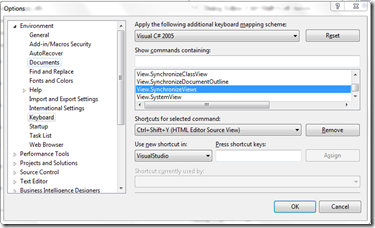
But there is an easy and well formatted way to get this. Some action has more than one shortcut key. Below is the Macro code for the same. Click here for details
1: Imports EnvDTE 2: Imports System.Diagnostics 3: 4: Public Module KeyboardShortcuts 5: 6: Sub ListKeyboardShortcuts() 7: Dim i As Integer 8: Dim j As Integer9: Dim pane As OutputWindowPane = Utilities.GetOutputWindowPane("Commands")
10: Dim keys As System.Array 11: 12: pane.Clear()13: pane.OutputString("<font face=arial>")
14: pane.OutputString("<table border=1 cellspacing=0 cellpadding=2 bgcolor=f0f0ff>" + Chr(10))
15: pane.OutputString("<tr><th colspan=2 bgcolor=d0d0e0>Keyboard Mappings</th></tr>" + Chr(10))
16: pane.OutputString("<tr><th bgcolor=e0e0f0>Action</th>")
17: pane.OutputString("<th bgcolor=e0e0f0>Key</th></tr>" + Chr(10))
18: 19: For i = 1 To DTE.Commands.Count 20: keys = DTE.Commands.Item(i).Bindings 21: If keys.Length > 0 Then22: pane.OutputString("<tr>")
23: 24: 'DTE.Commands.Item(i).Name() is sometimes blank.
25: 'We will print an m-dash in this case, as printing a blank table cell is visually
26: 'misleading, as such a cell has no borders, making it appear to be attached to
27: 'another cell.28: If DTE.Commands.Item(i).Name() <> "" Then
29: pane.OutputString("<td valign=top>" + DTE.Commands.Item(i).Name())
30: Else31: pane.OutputString("<td><center>—</center>")
32: End If 33: 34: pane.OutputString("</td><td>")
35: For j = 0 To keys.Length - 1 36: If j > 0 Then37: pane.OutputString("<br/>")
38: End If 39: pane.OutputString(keys(j)) 40: Next41: pane.OutputString("</td></tr>" + Chr(10))
42: End If 43: Next 44: 45: pane.OutputString("</table></font>")
46: 47: End Sub 48: 49: End ModuleRun the Macro and copy the output and create a Html file. Below is my keyboard mapping for VS 2008:








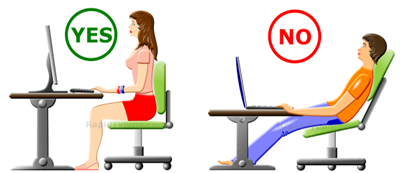

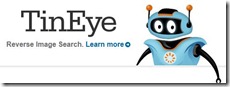
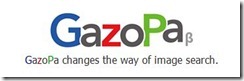



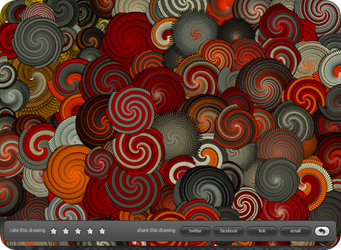









![OtterBox Defender Case for AT&T iPhone 4G (Pink and Black)[Retail Packaging]](http://ws.amazon.com/widgets/q?MarketPlace=US&ServiceVersion=20070822&ID=AsinImage&WS=1&Format=_SL160_&ASIN=B0048CIDVE&tag=widgetsamazon-20)
