IE9 has really impressed a lot of users. This version of IE has lot of features compared to the previous versions. The use of CSS3, JQuery, and HTML5 in IE9 runs everything smoothly. I visited a site Beauty of Web where it has listed some amazing sites that are really beautiful. I am wondering what else is remaining to do in the thin client. Rich graphics and so responsive performance of IE9 is really great. To browse these sites you need IE9 or any other browsers that support HTML5 and CSS3. Some sites will take time to download its content (It depends upon your internet speed) so be patient.
1. Endlessmural
Welcome to the Endless Mural. An interactive, collaborative art website built in HTML5. View
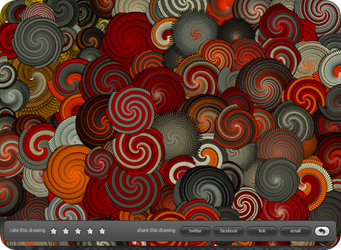
2. National Museum of China
The National Museum of China has created an outstanding VR experience to display our finest art work while keeping load time to a minimum. HTML5 in Internet Explorer 9 is perfect for this: easy to develop with great flexibility, and thanks to the Internet Explorer 9’s all-around speed, even the 3D Javascript scenario runs flawlessly... Explore

1. Endlessmural
Welcome to the Endless Mural. An interactive, collaborative art website built in HTML5. View
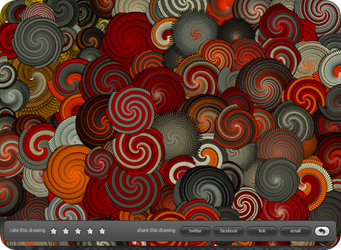
2. National Museum of China
The National Museum of China has created an outstanding VR experience to display our finest art work while keeping load time to a minimum. HTML5 in Internet Explorer 9 is perfect for this: easy to develop with great flexibility, and thanks to the Internet Explorer 9’s all-around speed, even the 3D Javascript scenario runs flawlessly... Explore





